LUCA Clock
LUCA benefits from a network based synchronised event clock, helping to keep all aspects of a production up to date and in time.
As the user creates acts within Master Patch and assigns them start and end times, the clock will begin reporting on upcoming moments. The clock read out can be found in the top right of the Master Patch window with the NOW and NEXT values being found to its left.
Makeup of the Clock
The clock consists of the following main sections:

- Now and Next fields
- Time of day field
- Next moment field
- Start and stop buttons
Time of day
The time of day field shows the day of the week and also the live time of day.
This field is populated based on the clock settings of the machine running the instance of Maser Patch, therefore it is possible that this field may look wrong when compared to the event.
Next moment field
The next moment field shows the remaining time until the next 'moment'.
A moment can be things that happen within the event such as the start of a changeover or act, or the time remaining until the start or end of the event.
The next moment field will change colour depending on the limits that have been set in the preferences page to give a quick overview of the time remaining on the clock. For example, the user may want the clock to turn red when there is only 2 minutes remaining until the next moment.
Start and Stop buttons
The start and stop buttons allow the user to suspend or restart the clock service. This can be useful when the user is making a lot of timing changes to the event and they don't want to bombard remote viewer users with updates until they have finished their work.
Now and Next fields
The now and next fields allow the user to see at a glance what is happening right now, and what the 'next' thing to happen is.
Pop out clock window
If the user clicks on the clock area they can 'pop out' the clock into its own window. This can be useful for putting the clock on a separate screen which could be used for example in a backstage area or in a front of house mix structure in order to keep everyone up to date.
The popup clock window consists of the following elements:
- Countdown wheel
- Time of day clock
- Event Data section
- Timing tracks data
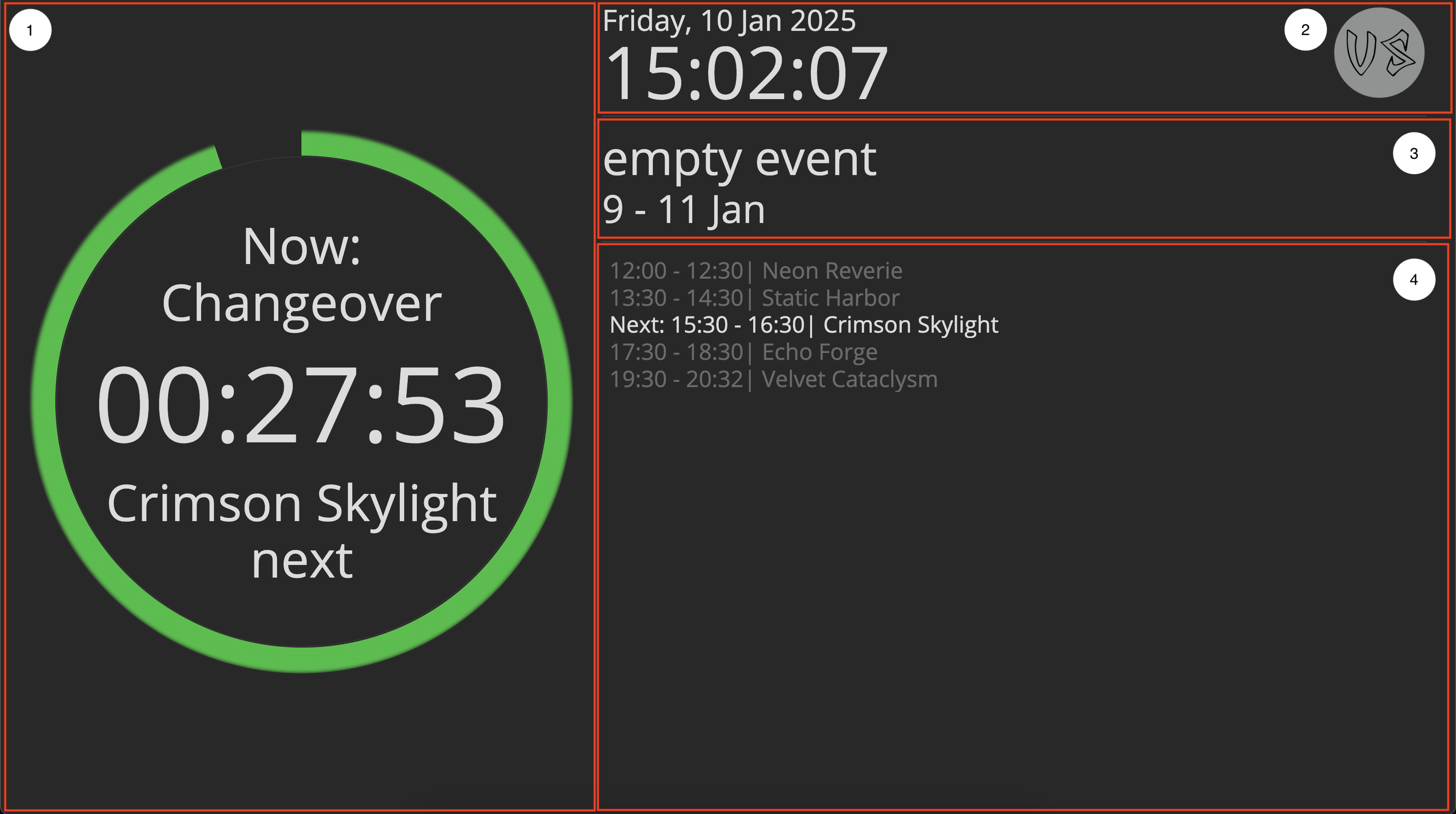
Countdown wheel
The countdown wheel will change colour according to the limits set in the workspace page from Green, to Orange, to Red as the amount of time until the next moment reduces.
Within the countdown wheel the 'now' and 'next' fields are also represented.
Time of day clock
The time of day clock shows the current time and date of the machine on which the clock is running.
The time presented is taken from the machine on which the clock application is running, this is to say that if the time set on the machine is different from those of other machines on the network, then the 'time of day clock' will show differently.
All timing data from a LUCA server is relative to the clock set on the server machine.
Event Data Section
The event data section presents some basic data about the event which may be useful to observers of the clock application.
Timing tracks data
The LUCA clock system runs on the concept of timing 'tracks'. A timing track is a timeline along which moments can be tracked.
The primary track of the system is the running order track, this track contains information about Act start, end, and changeover times.
Clock Latency
Due to processing and network latency it is possible for Master Patch and remote viewers to be of synch with each other by as much as one second.
For this reason we do not recommend using LUCA's network clock as a show critical clock, such as for show calling.