Workspace
The Workspace page inside the preferences section allows the user to customize some settings in their project to their personal preference.
These settings persist through the session life cycle, that is to say the settings set on this page will always be the same no matter which project the user opens.
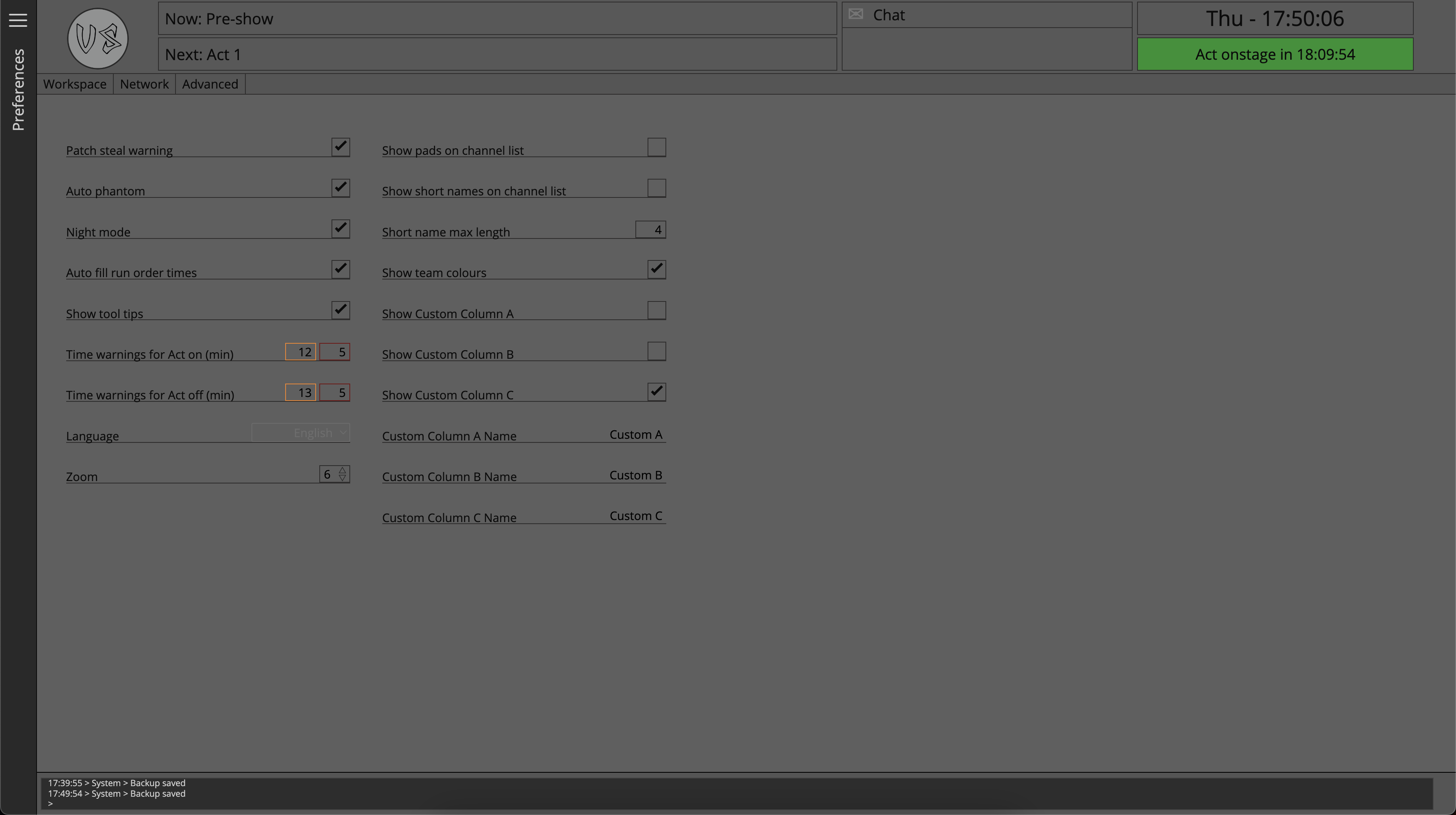
Patch steal warning
It may be that the user prefers not to see the warnings that appear when a patch steal is about to happen, if this is the case they can turn off the warnings with this toggle button.
Even with Patch steal warnings turned off, Master Patch will still perform a patch steal, it will just not ask the user for approval and instead force the steal.
Auto Phantom
When Auto phantom is turned on and a source is assigned to a channel list which exists in the project inventory and requires phantom power, then Master Patch will automatically apply the ‘ON’ value in the channel list.
However, if the user would prefer that Master Patch not automate this process then it can be turned off with this button.
If this setting is turned off, and then subsequently turned on, and the user chooses to 'Update' phantoms, Master Patch will then go through the entire project and update the phantom settings for all sources based on the value set in the inventory manager. If the user chooses not to update, then all phantom status within the project will remain unchanged.
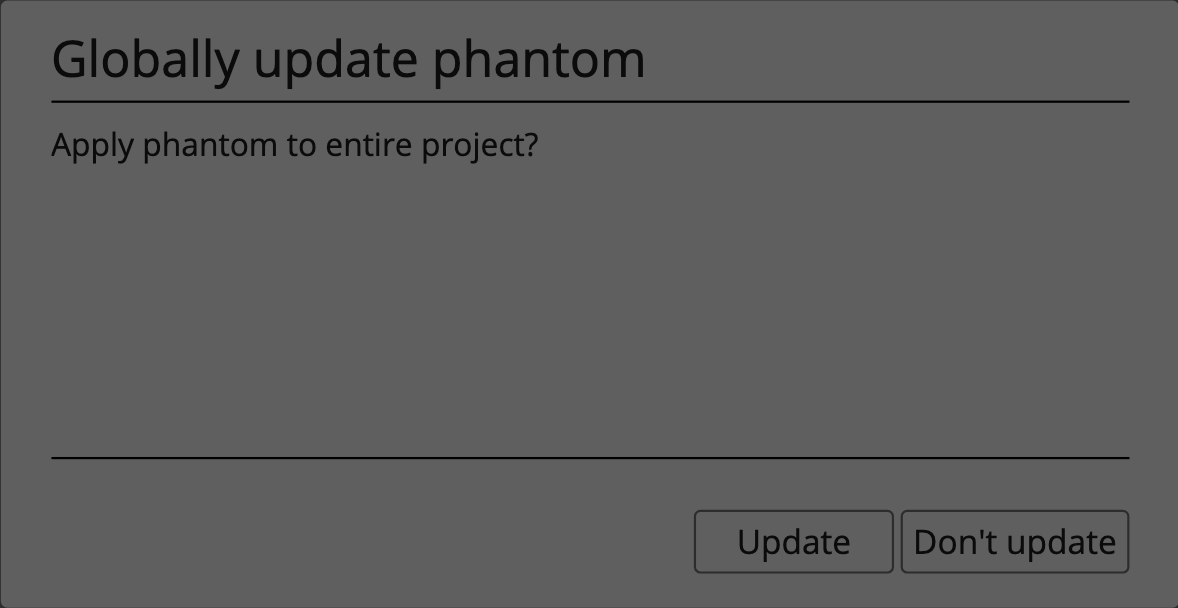
Night mode
Allows the user to flip the colour scheme between night and day mode.
Auto Fill Run order times
When adding acts to a day, Master Patch will automatically fill in run order times and changeover times, however if the user would like to manually enter this information themselves they can turn this automation method off.
If the user disables this setting they will likely create timing Red Flag warnings which will need to be resolved manually.
Show tool tips
When the user hovers over a button or parameter, often a small window will open with some information as to the function or purpose of that thing, this is called a tool tip.
If the user prefers to disable them they can do so with this toggle button.
Time warnings for Act on
The values inside the orange and red outlines signify the number of minutes at which that colour will be triggered leading up to an acts start time. For example, if Orange is set to 10 and Red to 3, then at 10 minutes before an act is due to start the colours of the clock will change to orange, and again at 3 minutes they will change to Red.
Time warnings for Act off
This section works in the same way as time warnings for act on, but instead are triggered as an act approaches the end of its allotted time.
That is to say, if Orange is set to 10 and Red to 3, then at 10 minutes before an act is due to finish, the colours of the clock will change to orange, and again at 3 minutes they will change to Red.
Language
Currently only English is supported, but in the future the user will be able to select their preferred language from this drop down menu.
Zoom
By adjusting the Zoom value the user can increase or decrease the size of elements in the user interface to suit their needs.
Show pads on channel list
If the user would prefer not to see the ‘Pad’ column in the channel list they can hide it with this toggle button.
Show short names on channel list
If the user would prefer not to see the ‘Short Name’ column in the channel list they can hide it with this toggle button.
Short name max length
Used to define how many characters will be used in the short name column.
Show team colours
If the user does not need to assign team colours to acts then they can hide this option from the event overview pages with this toggle button.
Show Custom Column A/B/C in channel list
If the user would prefer not to see the Custom Columns in the channel list they can hide them with this toggle button.
Custom Column A/B/C name
The user may decide to change the names of the custom columns to better organize information, they can do so with these definable labels.