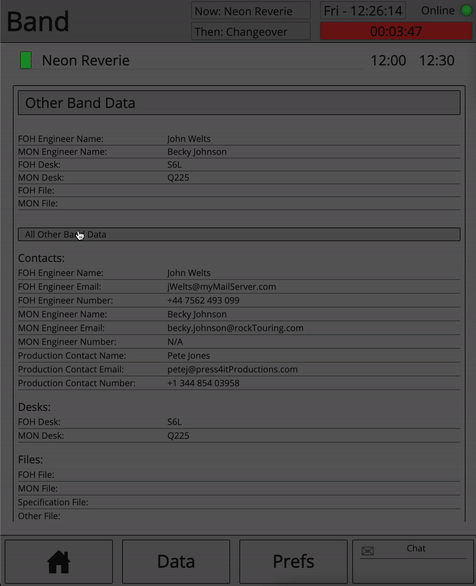Act Page
The act page is formed of only one section, which takes up the centre of the user interface area between the constant user interface elements of Stage viewer.
Navigation
In order for act data to be presented to the user, the user must first select a day in the running order page, followed by clicking on an act name.
Upon successful selection of an act, the data for an act will be presented in the Act page. This data is formed of the following sections:
- Other Act Data (and all other Act Data)
- Channel List
- Inventory
- Input Devices
- Notes
- Stageplot
- Outputs
Each of these sections is representative of the data input regions of Master Patch
Page functionality
Each section can be minimized by clicking on the header title of the block, this can be useful when certain sections are not of interest to the user, for example a person mixing front of house may not be interested about the inventory items count, as such, they can minimise this section.
Other Act Data customisation
The Other Act Data area can be customised in coordination with its child section, All Act Data.
By double clicking on an item inside of the Other Act data region, the data field tapped on will be removed from the Other Act Data section.
Inversely, if the user double clicks on a data field inside of All Other Act Data, then this data field will be added to the Other Act Data section.
In this way the user can create customised data sets for the core information they care about.
For example, a front of house operator may be interested to know the names of guest engineers and consoles they are brining, but is unlikely to want to know details about if they are using their own stands or not, in this way the user can created exactly the data that they need to see.