Preferences
The Preferences page is formed of one section which takes up the centre of the user interface area between the constant user interface elements of Stage viewer.
The preferences page is formed of the following options:
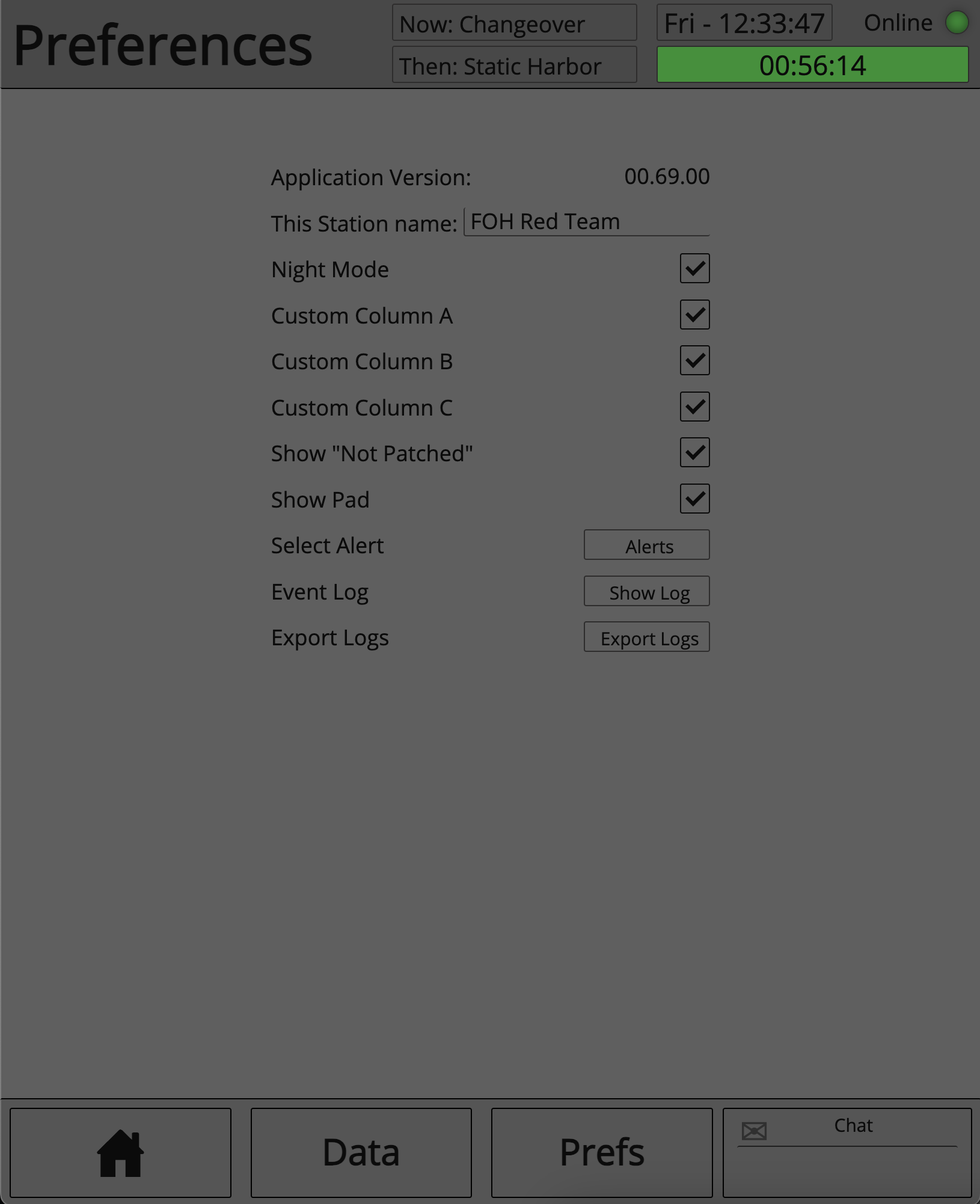
- Application version number
- Station name edit field
- 'Night mode' option toggle
- Custom Column visibility toggles
- 'Show not patched' toggle
- 'Show Pad' toggle
- Alert section button
- Event Log button
- Log Export button
Application Version Number
This field gives the user a quick way to check app versioning.
As mentioned in the Getting Started, applications are released in line with one another, that is to say that applications should run on the same version number.
The user will be presented with an error and warning message when trying to connect to a Master Patch server which is not of the same version as itself.
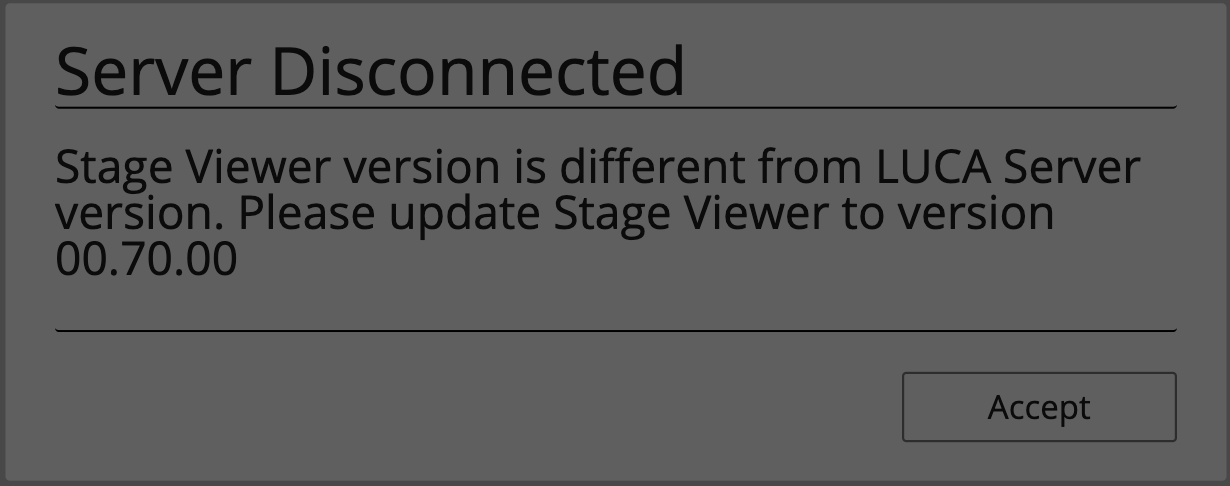
Station name edit field
The station name edit field allows the user to update their station name without the need to reinitiate the connection process.
'Night mode' option toggle
Toggles between lighter and darker colour schemes for more comfortable use of the application in varying lighting conditions.
Custom Column visibility toggles
The custom column visibility toggle buttons allow the user to define if they would like to see the custom columns in the channel list or not.
'Show not patched' toggle
In the circumstance that a channel has not been patched to a device, the Stage Viewer operator may be unsure if data is missing, or has been patched to an input device without any name.
If the 'Show not patched' toggle button is set, Stage Viewer will write into the patch column the words 'not patched' for any cell that has not been patched to an input device. In this way the user can be certain that a cell has not been left empty on purpose.
The opposite is true if the 'Show not patched' toggle is not set, an unpatched column will show as empty, rather than as 'not patched'
'Show Pad' toggle
The show pad toggle buttons allow the user to define if they would like to see the 'Pad' column in the channel list or not.
Alert section button
The 'Alerts' button will open the alert selection window.
From this window the user can select which types of updates will trigger an update alert.
For example, if the user is a front of house Engineer, they may not need to be alerted if the act on stage uses XLR from the provider instead of from their own system, in this case the front of house engineer can turn off alerts for this type of update.
If an alert is turned off, data will still automatically be updated, the only difference is that the user will not see the alert screen informing them of a change. In this way all users still remain up to date, but unnecessary 'noise' can be reduced.
Event Log button
The 'Show Log' button will open the event log window.
The event log window will show all updates that have happened since Stage Viewer connected to the Master Patch Server.
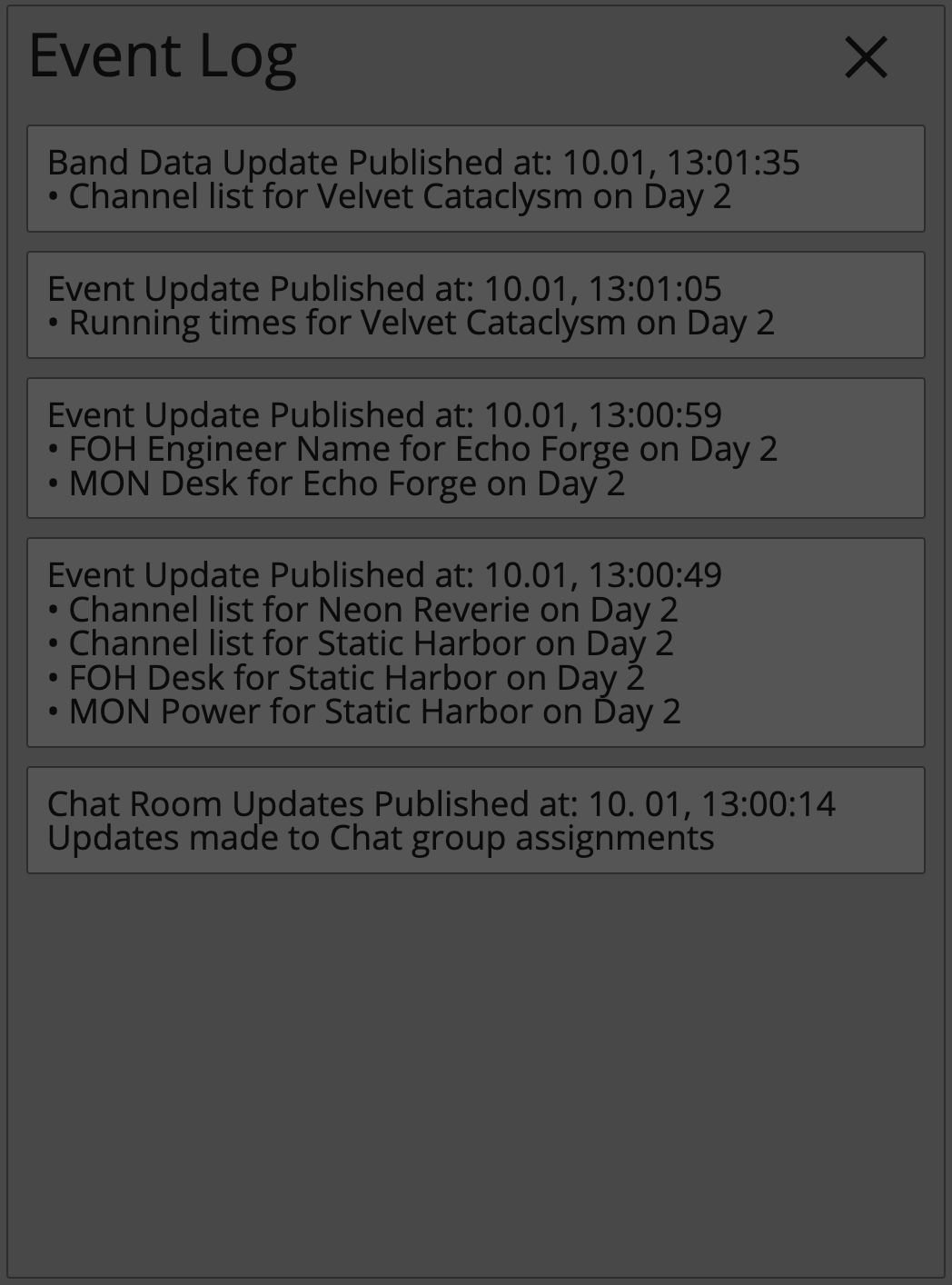
Updates will log in the event log even if the user has turned off update alerts for that category of update
The event log lives locally and is not centralised, as such, if Stage Viewer is power cycled then the event log will be cleared
Log Export button
The log export button will allow the user to export logs for Stage Viewer, these can then be sent to assist with support cases. For more information see the Logs section of Master Patch, which share the same logging architecture with Stage Viewer.