Connection
Topology
Stage Viewer, and all viewer applications need to connect to an instance of Master Patch in order to retrieve and present event data to the user.
Users must first connect the machine running Stage Viewer to the same network as Master Patch.
Station Name
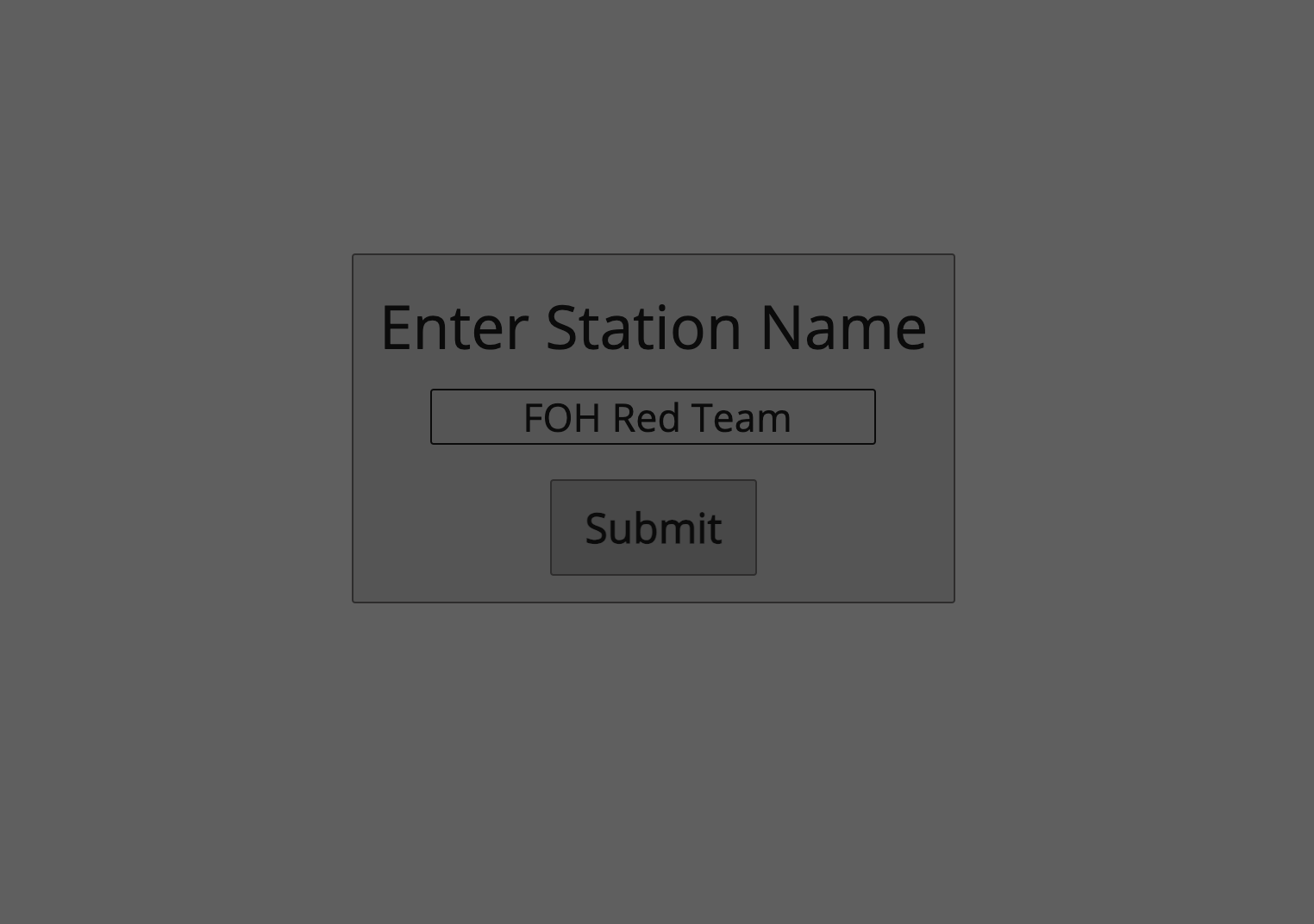
All Stage Viewer applications must connect to the network with a human readable station name, this name will help identify the user to the Master Patch operator, as well as to other users via the built in messaging platform.
Station names can be changed at any time when connected to the Master Patch server.
The user must submit their station name before continuing to the connection credentials page.
Connection Credentials
Upon successful submission of the station name, the user is directed to the connection page. At present the user has one method by which to connect - manually.
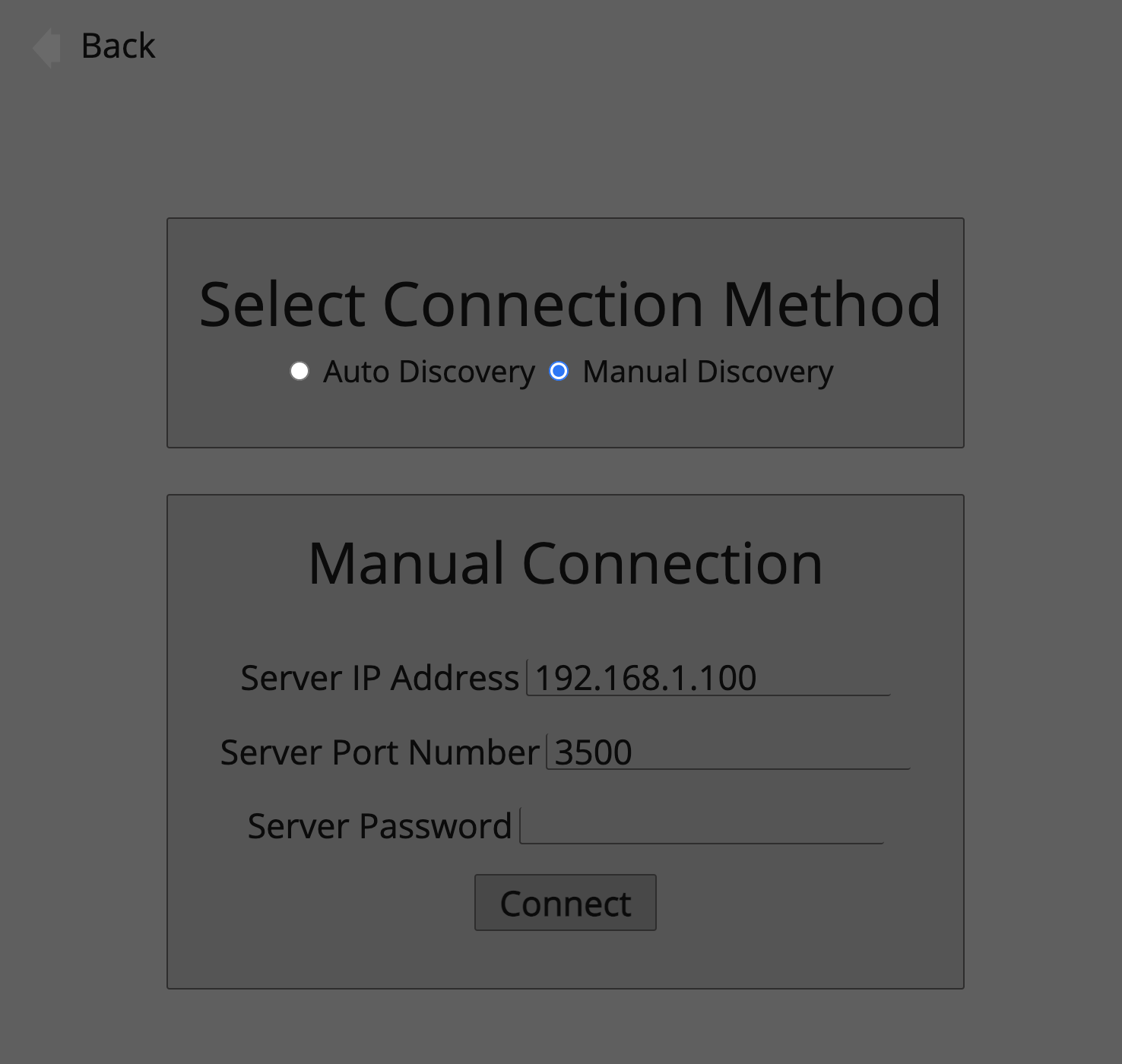
In order to connect manually, the user must present two pieces of information.
- Server IP Address
- Server Port Number
Server IP Address
The user is required to input the IP address of the server.
The server address should be an IPV4 address, for example 192.168.1.100
Server Port Number
The user is also required to input the port number of the Master Patch server, by default the port number will be 3500, however Master Patch server instances will self assign an unused port in the unlikely circumstance that port 3500 is already in use on the server Machine.
In order to see the port number the user should navigate to the Network tab of the Preferences section within Master Patch, where the active port number of the server is shown.
If an instance of Stage Viewer is run on the same machine as Master Patch, then the user should can use the loopback IP address, 127.0.0.1, for connection, the port number is not affected.
Attempting connection
When the user has input the connection credentials, they may attempt a connection to the server.
If the user has input the correct credentials then connection should be almost instantaneous, however if the network connection is slow then Stage Viewer will show an action wheel, demonstrating that Stage Viewer is continuing to attempt a connection to the server.
If the user is unable to connect to the server, they will receive a connection time out error, at this point the user should ensure that the credentials they have input are correct and reattempt a connection.
If the user is experiencing connection errors when on WiFi, it is advised to try a hardwired connection to the network to ensure there are no errors in the settings of the Wireless Access Point
Upon successful connection to the Master Patch Server the connection screen will close and the user will be presented with the main window of Stage Viewer.
Losing and regaining reconnection to a Master Patch Server
In the event that Stage Viewer looses connection to the Master Patch Server, the user will be presented with a message indicating why the disconnection has occurred, if this alert is cleared then the connection status indicator within the user interface will also show red, as disconnected.
As soon as a disconnection to the Master Patch server occurs, Stage Viewer will automatically begin attempting a reconnection to the server, this reconnection attempt will continue indefinitely until either the server is reconnected to, or the Stage Viewer application is closed.
In this way, the user does not need to worry about manually reconnecting to the server in the event of disconnection.
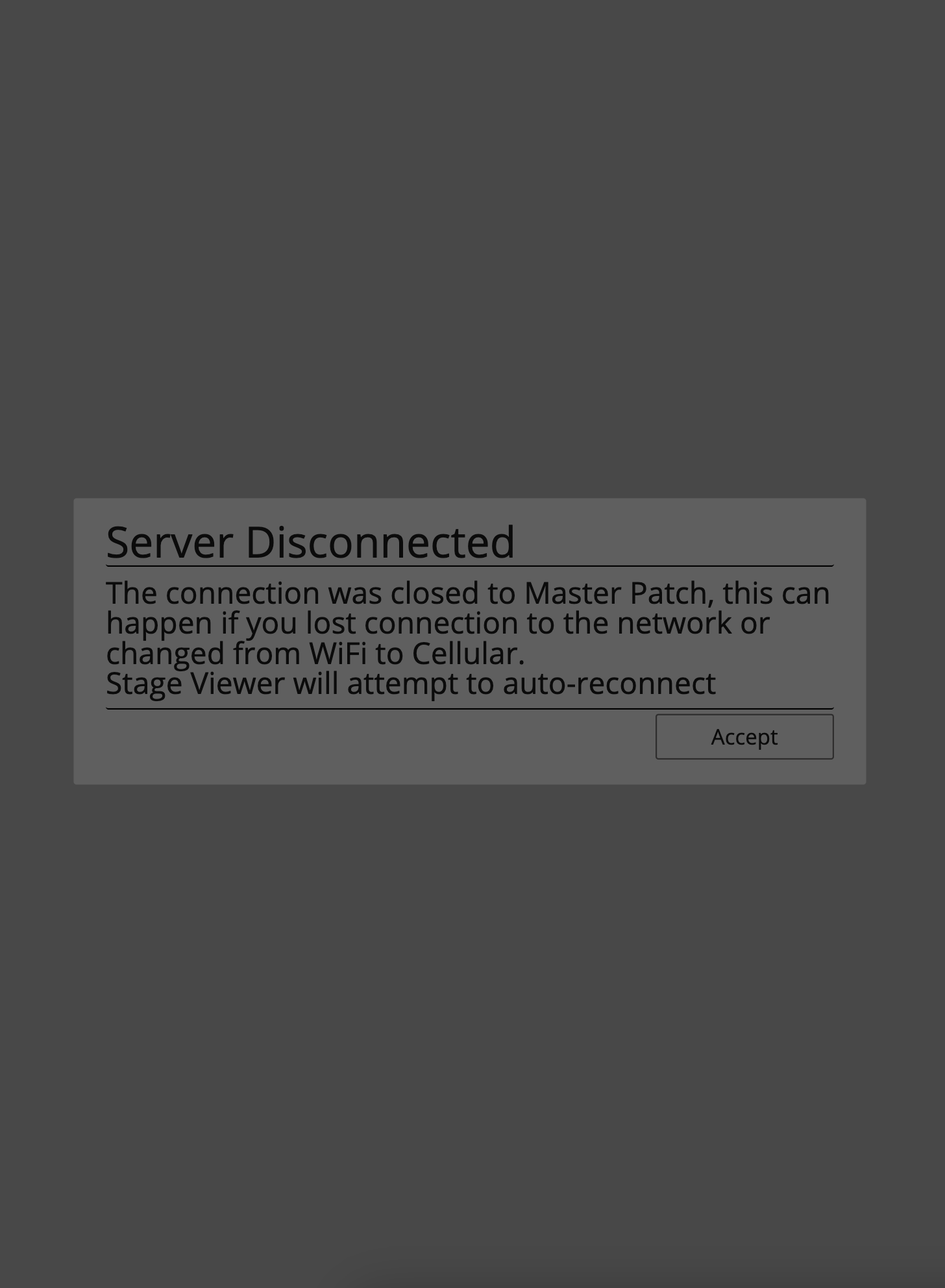
Please see the Networking Configuration page for more information on establishing a network between applications.