Messaging
The messaging features of Master Patch and Stage Viewer give users convenient means for silent communication between each other.
Page Layout
The Messaging page of Master Patch, found within the Project Section, is made up of the following user interface sections:
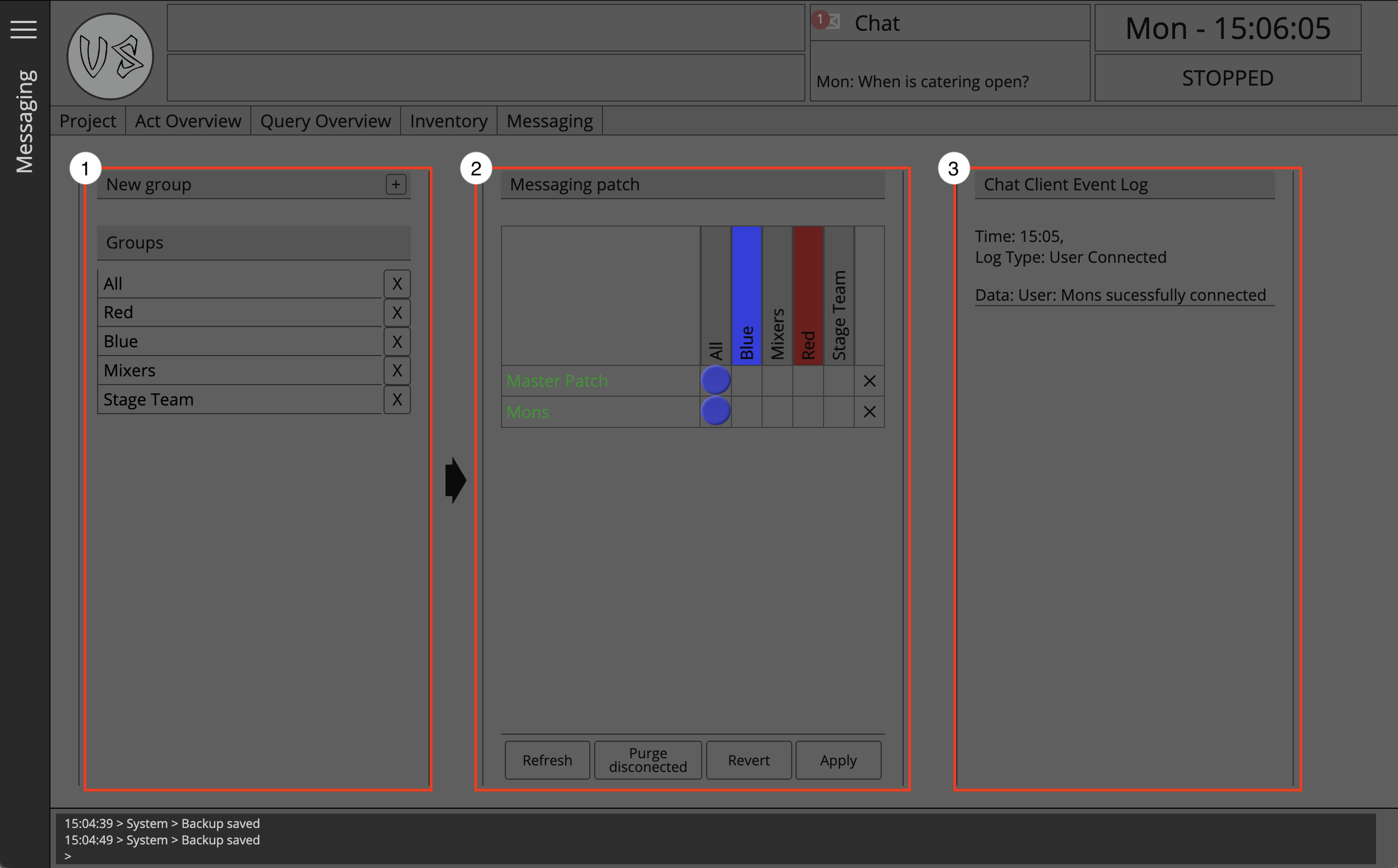
- The groups panel
- The group assignment matrix
- The messaging event log
The groups panel
The groups panel is where the user can see and edit the names of all the current groups that exist in the project.
The user can create as many groups as needed by using the '+' button in the top right hand corner of the groups panel.
When a user assigns a colour to an Act, a group of that colour is automatically created.
This is useful if the production is running with two teams, for example a Red team and a Blue team, then, once an act has been assigned the colours of Blue or Red, those groups will appear in the groups panel and also in the group assignment matrix.
The Group assignment Matrix
In the centre of the Messaging page is the group assignment matrix.
On the left side of the matrix the user will see the names of all users who have connected to the session - this list contains all users who have ever connected to the session.
Users who’s are actively connected to Master Patch are shown in Green, while users who have been connected in the past but do not have a current live connection to Master Patch are shown in Red.
The following buttons can be found at the bottom of the group assignment matrix:
- Refresh
- Purge Disconnected
- Revert
- Apply
Refresh
While Master Patch will always keep track of which users are connected to it, the Refresh button gives peace of mind to the operator by performing a network interrogation in which Master Patch sends a request to each instance of a remote viewer application asking ‘Are you really still connected?’, if the response is not received then Master Patch will change these users to being offline. This is an automated process that the users of remote viewer applications will be unaware is happening.
Master Patch should always be up to date, but the refresh button can be used as a checking mechanism or for peace of mind.
Purge Disconnected
In the event that many users have connected and disconnected over time, perhaps in test or as different users come and go over the life of a production, the ‘Purge disconnected’ button allows Master Patch to remove all disconnected users from its directory, this can help cleaning the user interface of the messaging page.
Revert
If changes have been made to the group assignment matrix by mistake, or if a group has been created or its name edited, then the ‘Revert’ button will take the user back to the state at which the last assignments were applied to the network. Apply
Apply
The ‘Apply’ button will show when the user has made changes to the group assignment matrix.
Apply will commit the updates to the patch matrix and assign users into the groups allocated in Master Patch.
The messaging event log
The messaging event log gives the Master Patch user a way to monitor the activity of connected users to Master Patch. Messages will be shown when a user connects or disconnects to Master Patch.
Using the messaging service
By default, all users are connected to the group ‘All’ and cannot be removed.
In order to assign a user to a group, first create a group in the groups panel.
This group will then show in the header of the group assignment matrix at which point users can be assigned to the group using the matrix.
Once happy with the updates, the Master Patch user then uses the ‘Apply’ button to commit these changes and assign users to the rooms.
In the messaging window these changes will then instantly be reflected with groups either appearing or being removed from the window for users.
All users already assigned to a group will be made aware when a new user has joined or left a room.
The messaging window
Within both Master Patch and a desktop version of Stage Viewer, a separate pop out window is available for the messaging service.
By clicking on the preview window of the messaging service the full sized window will be presented to the user, from here the user is able to access all groups they have been assigned to and follow conversations.
Macros
The pop out messaging window benefits from a number of Macros at the bottom of the page just above the messaging field. These macros are intended for quick concise conversation, and are well suited to Stage Viewers touch optimized user interface.
Data storage
The messaging service that runs in both Master Patch and Stage Viewer is decentralized, that is to say that the messages sent are not tracked or recorded on any device.
If a device is shut down and restarted, upon connected to Mater Patch it will not have any access to any of the previous messages sent, the same is true of Master Patch, messages are only stored for the lifecycle of the application.
Therefore it is recommended not to store any production critical data inside the messaging service as there is no guarantee it will be available in the future.
Vampire Squid does not collect or record any data data from Master Patch chats.