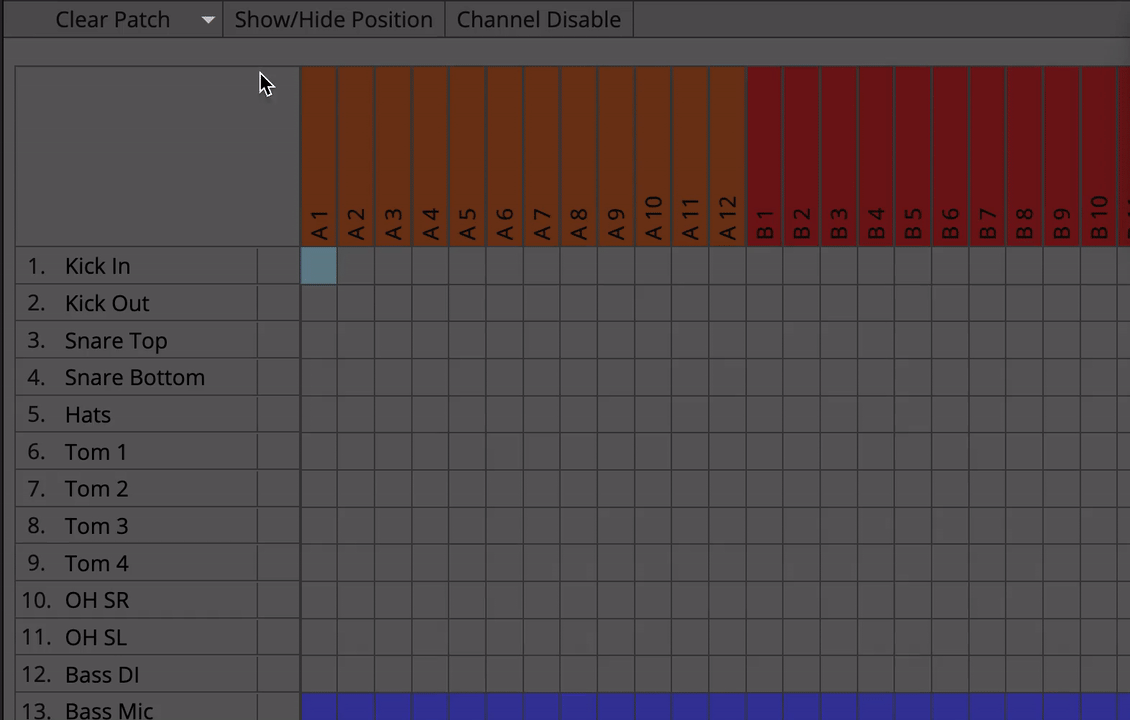Matrix Patch
This page is intended as an introduction to the Patch Matrix and its features in Master Patch.
The Patch Matrix lives inside what is known as the 'side slider'. The side slider can be found on the right hand side of the Act Page and gives access to a number of focused pages for different tasks.
The Patch Matrix page is made up of the following areas:
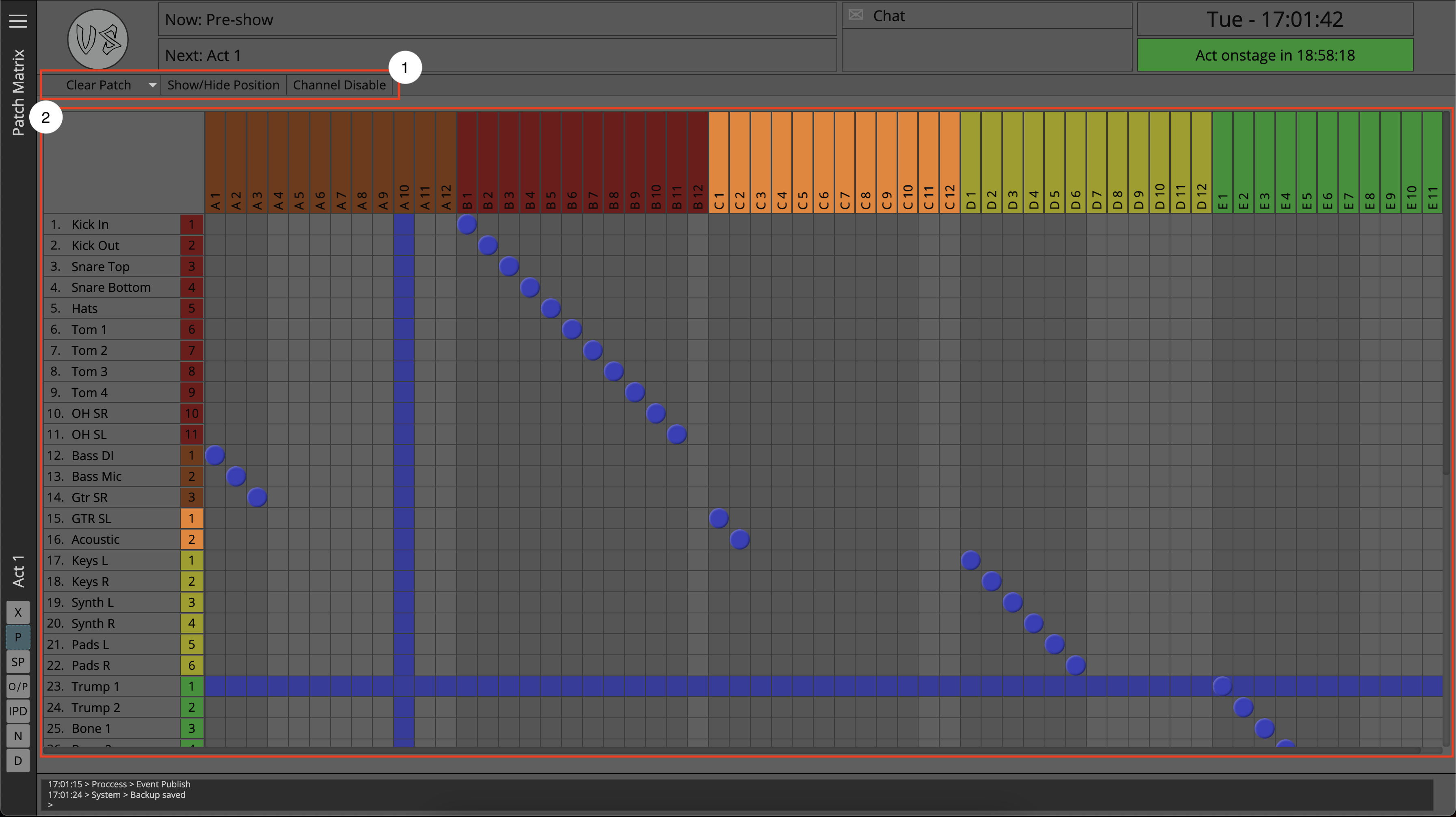
- The ribbon menu
- The patch matrix
The Ribbon Menu
The ribbon menu contains additional functionality related to the patch matrix.
Clear Patch
When hovering over 'Clear One' the user will see a drop down menu which will populate with a button for each input device as specified in the project page. In this way the user can clear their patch in a granular way but still with speed.
Clear all will clear all patches in the patch matrix, this can be helpful when the user needs to start fresh and does not want to look through the entire channel list to clear their patch.
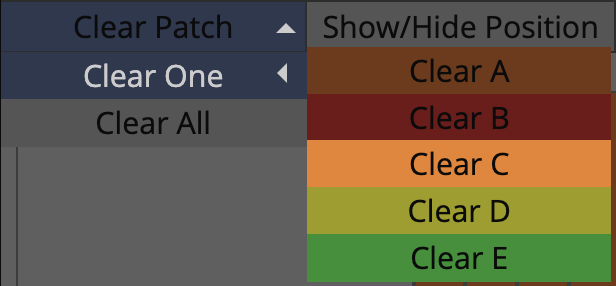
Show/Hide position
Shows and hides an additional column next to the 'name' column of the patch matrix which contains the 'position' data from the channel list. This can be useful when the user is making a patch and cannot remember physically where on stage the patch originates.
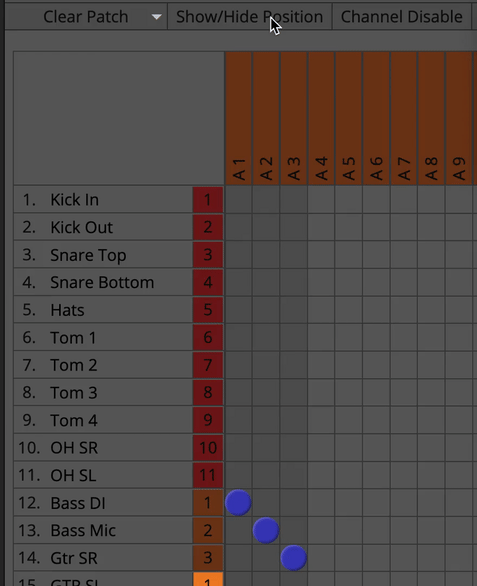
Channel disable
On occasion the user may experience a malfunctioning part of the line system, or a 'dead line'. The channel disable button allows the user to mark a specific part of the line system as unusable. This means that patches will not be able to be made to these channels. It also means that all channels currently patched to this channel will be unpatched - the user is asked to confirm their choice before the operation is executed.
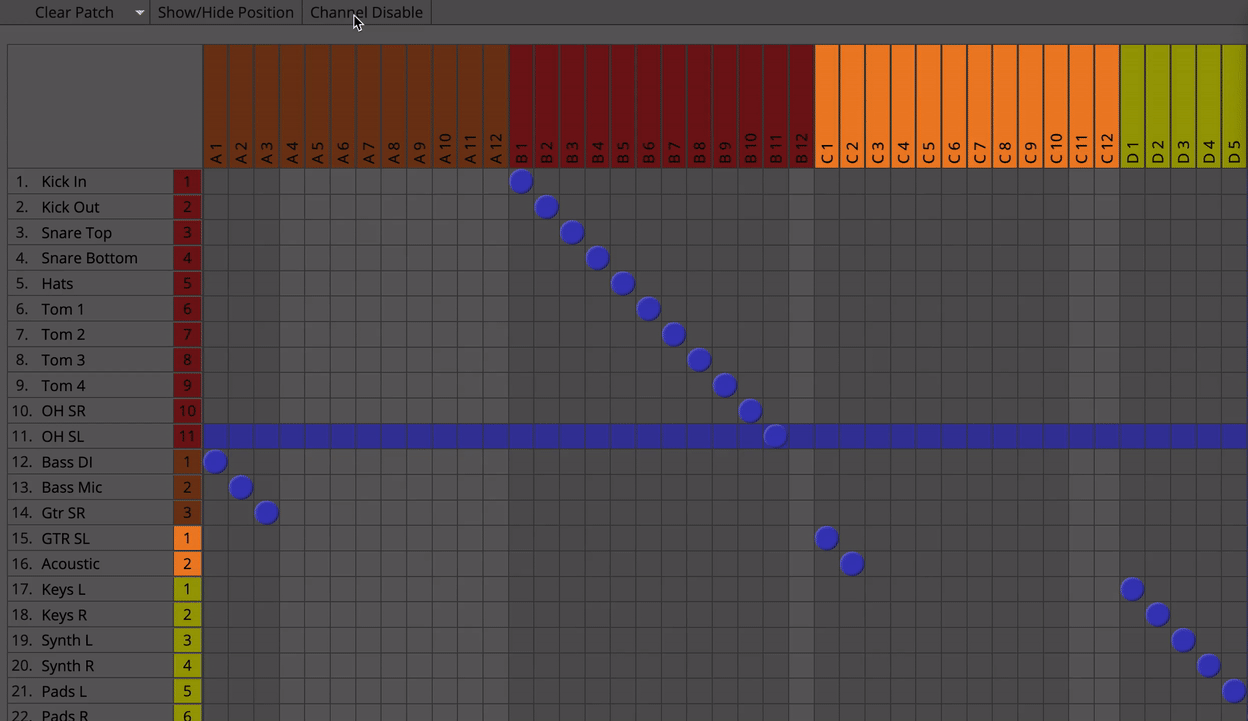
The Patch Matrix
Patching in Master Patch is very easy. Simply click into a cell and a patch will be made. This will then be reflected throughout the application.
Users can also click and 'drag' a patch which can help when making blocks of patches quickly.
Master Patch is built with some additional safety features to help the user ensure integrity of their data as they work.
Patching within the patch matrix is not the only method of patching available to the user, the patch can also be altered from the Input Devices Overview pane of the Side Slider, as well as directly from the channel list on the Act Page using text based input.
Path steal warnings
If the user attempts to make a patch that results in either a 'double' patch or a 'stolen' patch then the user is asked to confirm this is the action they would like to proceed with. It is also not possible for the user to patch an input channel from two separate input locations, meaning that it is not possible to make double patch errors.
Shading on patched cells
In the vertical axis, cells that have been patched will shade in a darker colour than unpatched cells, while horizontally a user can see a reference to the input device channel it has been patched to next to the channel name.
In this way, as the user traverses the patch matrix it is clear which channels have been patched, and which channels of input devices are already in use.
Parallel patching
When input devices are assigned to the same Gang Group and one of those gang groups has had a channel patched to it, then it will show on the other members of the gang group. This is also true of shading on patched cells; as the user hovers on one column, the corresponding column(s) of the gang group will also highlight.