Output Patch
The Output Patch page lives inside what is known as the 'side slider'. The side slider can be found on the right hand side of the Act Page and gives access to a number of focused pages for different tasks.
The intention of the Output Patch page is to give the user a simple way of keeping track of the outputs needed for an act.
Upon navigating to the Output Patch page the user will see two main areas.
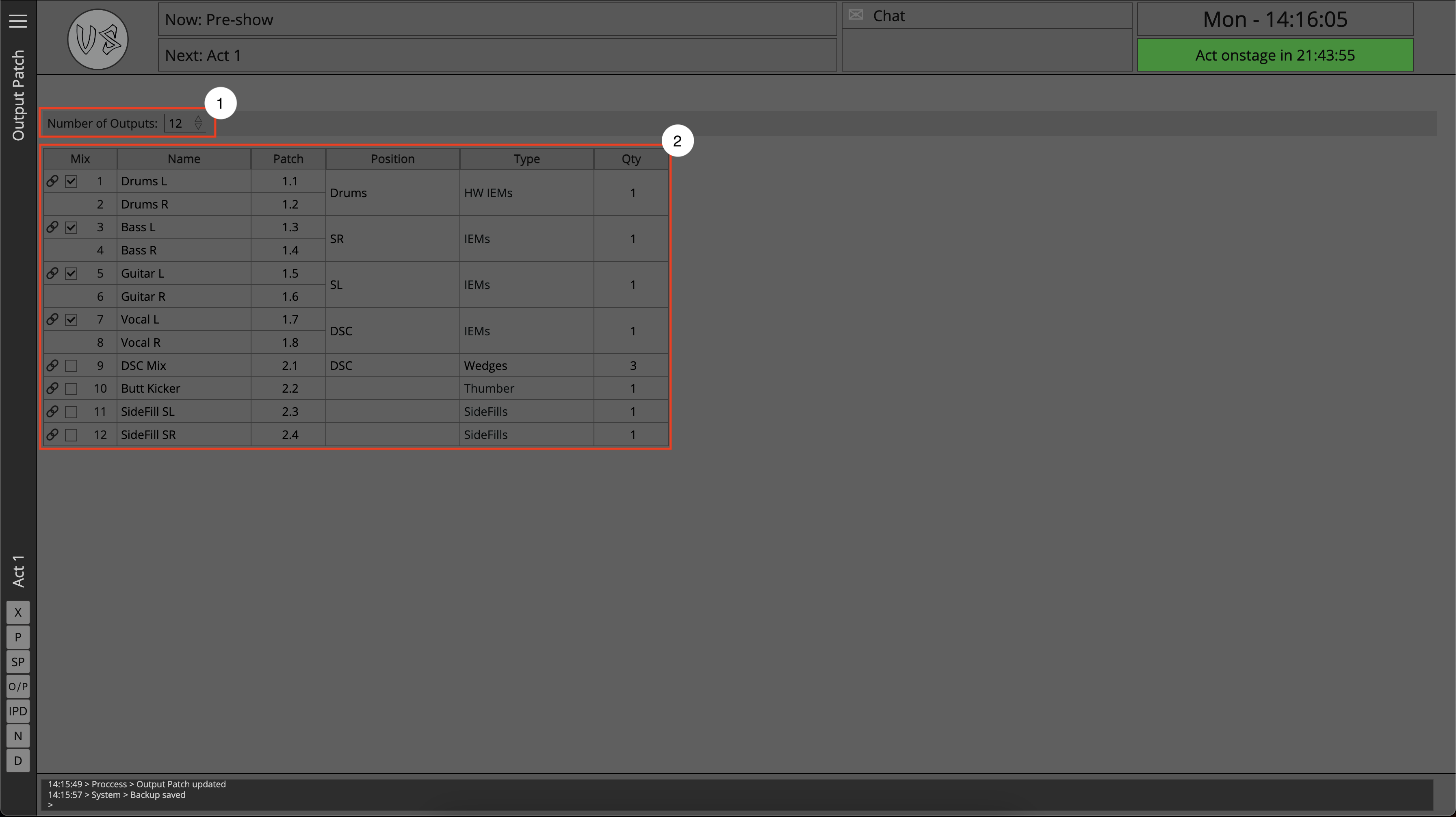
- The mix quantity input field
- The output patch table
The mix quantity input field
The mix quantity input field allows the user to define the number of outputs needed per act, this is unique to each act in the project.
The output patch table
The output patch field is where the user is able to view and update the output patch on a per act resolution.
The user first defines the number of outputs needed, after which the corresponding number of rows will be created in the table.
Each row of the table can be customized per the users need. Some useful features of the table include:
- The mix link button
- Type
- Qty
The mix link button
The mix link buttons allows the user to define a 'linked pair' of outputs, this is useful in the case of stereo outputs such as, potentially, in ear monitor mixes, or stereo floor monitors.
Type
The type column allows the user to define the type of mix assigned to the output. When the user begins typing into the field, a dropdown box of pre-populated options becomes available with common output types. The user can also use their own output types if preferred.
Qty
Short for quantity, this field allows the user to define the number of physical end point locations needed.
For example, an artist may want a single mix along the downstage edge of a stage, but they might want this one mix on 8 individual floor monitors in order to give them coverage along the entire width of the stage, the user is able to define this using the Qty column.